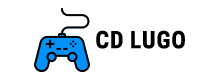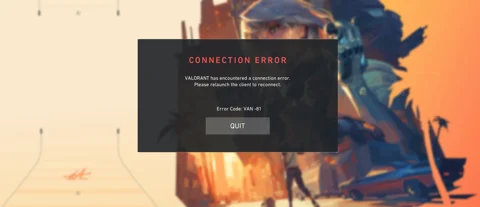How To Fix Vanguard Error Code: Kadena – Keesler
How To Fix Vanguard Error Code: Kadena – Keesler
What is CoD Vanguard’s Error Code Kadena – Keesler?
The issue known as Kadena – Keesler occurs when the network configuration on your side fails to retrieve your online profile. Although this may seem concerning, there’s no need to worry. The good news is that the Call of Duty servers are still operational, meaning that once you resolve the problem, you’ll be able to access and play the game.

If you can successfully connect to the PlayStation servers, Xbox Live Servers, or other applications on your PC through the internet, there is no need to worry. Simply follow the initial step in our troubleshooting guide below, and it should be sufficient to fix the problem for you.
Perhaps taking a break from the multiplayer servers is what you require to delve into the campaign mode.
How To Fix CoD Vanguard’s Error Code Kadena – Keesler?
Below, you will discover a set of troubleshooting steps that have proven successful on numerous occasions with these straightforward solutions.
- Shut down and start Call of Duty: Vanguard again.
- Have you attempted to reboot it? Power cycle your PC, PlayStation, or Xbox. To power cycle an Xbox, press and hold the Xbox Power Button for 10 seconds. Once the console is fully turned off, disconnect the power cable. Wait for a moment and reconnect the cable. Restart the Xbox. To power cycle a PlayStation, hold down the PlayStation Power Button until you hear two beeps. Disconnect the console power cord. Wait for 10 seconds, then plug the console back in. Restart the PlayStation.
- To reboot your router, follow these steps: unplug it, plug it back in, and patiently wait for five minutes.
- To perform a factory reset of your router, locate the small hole typically situated on the back of the modem and utilize it.
- To identify the source of the issue, try connecting your PC or console to the internet using an alternate network or a LAN cable. This will help you determine whether the problem lies with your local network or the Wi-Fi receiver, respectively.
Hopefully, the issue has been resolved, and you are now able to reconnect to the internet.
If you’re seeking assistance to make progress now that you’re back on the servers, perhaps we can still lend a hand.
Leave a comment Cancel reply