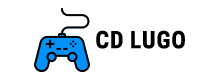Rocket League Split-Screen: How To Play On PlayStation, Xbox, PC & Switch
Rocket League Split-Screen: How To Play On PlayStation, Xbox, PC & Switch
Rocket League offers a rare split-screen feature alongside its vast online multiplayer option. For those seeking to enjoy the game with a friend right from the comfort of their couch, this article provides a step-by-step guide on how to enable split-screen mode on PlayStation, PC, Xbox, and Switch platforms.

In 2023, it’s truly remarkable that Rocket League continues to offer and uphold split-screen functionality. So, when you and your friend are craving some couch co-op action and both want to play using the same console or PC, you won’t need to worry about owning two separate ones.
If you were previously unaware of this feature or unsure of how to enable split screen, don’t worry – this article has got you covered. Split-screen functionality can be enabled on all platforms where you typically play RL, including PlayStation, Xbox, PC, and even the Switch.
How To Play Rocket League Split-Screen On PC
For years, Rocket League has maintained a substantial PC player base, which has now expanded even further after the game went free-to-play. This influx of players has been divided between two platforms, namely Steam and Epic Games. Fortunately, both platforms support split-screen functionality, making it convenient and straightforward to enable.
Steam Split-Screen
- To link your controller to your PC, you can use the DualShock, Steam, or Xbox Controller as the game supports them.
- Start Rocket League using the Steam Launcher.
- Player 2 must press the Options button on the PS4, the Menu button on the Xbox, or the Start button on the Steam Controller while in the Main Menu.
- Afterwards, Player 2 joins the party and gains the ability to engage in both offline and online modes via split-screen.
Epic Games Split-Screen
- To establish a connection between your PC and controller, make sure to link them together. The game is compatible with both the DualShock and Xbox Controller.
- Access the Epic Games Store
- Start Rocket League by accessing it through the Epic Games Store.
- After reaching the Main Menu, Player 2 must either press the “Options” button on the PS4 Controller or the “Menu” button on an Xbox Controller.
- Next, Player 2 must join the party.

How To Play Split-Screen On PlayStation
- To begin, power on your PlayStation console and subsequently initiate Rocket League using the primary controller.
- Use your second controller to press the PlayStation button.
- Choose “Get Started” by utilizing the provided controller.
- You have the option to either create a new PlayStation account or log in using an existing one.
- You also have the option to choose one of the following: Sign In and Play Quick Play.
- After selecting one of these options, you should return to the main menu of Rocket League.
- Use the second controller to navigate to the Settings menu.
- Afterwards, Player 2 will join the lobby, and Player 1 will have the opportunity to select the Playlist for them to engage in.
Just a friendly reminder, in case you’re in need of a new PS5 Controller…
How To Play Split-Screen On Xbox
- Make sure to connect all your controllers and sign in using the Player 2 account.
- Start Rocket League and navigate to the Main Menu.
- To join the party, Player 2 is required to choose the Menu button.
- Player 2 has joined the party and now has the ability to play both Offline and Online modes in Split-Screen.
How To Activate Split-Screen On Nintendo Switch
As previously mentioned, Rocket League offers split-screen functionality on all platforms, including the Nintendo Switch. To utilize this feature, each player must possess at least one Joy-Con. However, if preferred, two Pro Controllers can also be used.
Single Joy-Con Set-up
- Begin playing Rocket League on your Nintendo Switch.
- Player 2: Please press the Minus Button (-) located on your Joy-Con.
- Player 2: Either log in to your Nintendo account or choose to Skip and use a temporary local profile instead.
- Players, please press down the SL and SR buttons simultaneously to confirm your controller.
Two Joy-Con/Pro Controller Set-up
- Begin playing Rocket League on your Nintendo Switch.
- Player 2: Use either your Joy-Con or Pro Controller to press the Plus Button (+).
- Player 2: Sign in to your Nintendo account or choose to skip and use a temporary local profile.
- Both players, please press down the L and R buttons simultaneously to confirm your controller.
So, now you know how to play Rocket League in Split-Screen on different platforms. We hope this guide was somewhat useful and enjoyable for you. We have a passion for Rocket League, for you, and for ourselves. Therefore, remember to treat yourself with a pizza.
Leave a comment Cancel reply