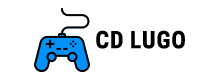Discord Voice Chat Is Now Available On PS5 | How To Join A Call
Discord Voice Chat Is Now Available On PS5 | How To Join A Call

Ladies and gentlemen, the moment we’ve all been waiting for has arrived: Discord has finally made its way to PlayStation! In a groundbreaking partnership announced by Sony in May 2021, the widely loved platform is now available on PlayStation consoles. This strategic alliance holds great promise in the gaming industry.
Sony and Discord did not provide a specific release date for the integration during the initial announcement. However, it was mentioned that the integration would occur in early 2022. Now, in early 2023, Discord has finally become accessible on PS5. To learn how to use Discord on PlayStation, follow the instructions below.
How To Install Discord On PS5?
Starting from March 8, 2023, Discord will be automatically installed on every PlayStation 5 attempting to access online services. No action is required from your end. As long as your PlayStation is presently connected to PSN, Discord functionality is already incorporated.
The system update released on March 8, 2023, was quite extensive considering it included features for both Discord and PSVR2. Despite its significant size for a system update, it was just over 1 GB and was made available worldwide.
- After installing Discord, you can enjoy playing these incredible cooperative games with your friends on PC.
How To Use Discord On PlayStation 5: Overview
Currently, there is no direct method to initiate or participate in Discord voice calls on PS5. The alternative approach is to transfer an ongoing voice call from your PC or mobile device to your console as the only means of utilizing Discord on PS5.
This is what you need to do:
- 1. Connect your PlayStation and Discord accounts together.
- Step 2: Initiate or join a call using your mobile device or personal computer.
- Step 3: Redirect the call to your PS5 device.
Let’s get started.
Step 1: Connect Your PlayStation & Discord Accounts
Connecting your PlayStation and Discord accounts is a straightforward process that can be accomplished with a few steps on your PC or Mobile device, followed by a few steps on your PS5 console.
Mobile / PC Instructions
- To access Discord on your mobile device or computer, log in and locate the small cog icon located above your name. On mobile devices, it can be found in the bottom right corner, while on PC, it is positioned in the bottom left corner. From there, go to the “Connections” section and click on “Add” in the top right corner. Select “PlayStation Network” to be redirected to Sony’s sign-in page. Follow the provided instructions and log in to your PlayStation account. When Sony asks if you want to link accounts, click on “Accept”. You will then be directed back to Discord.
Console Instructions
- Kindly go to your PlayStation 5 console and go to the “Settings” menu. From there, navigate to “Users and Accounts” to find the option for “Linked Services.” Look for the platform called “Discord” and choose the “Enable” option. After that, you will be given a password and a QR code to scan. In case you can’t scan it on your mobile device, a manual link will be provided. To connect your PS5, simply enter the password from the Discord page that is linked to by the QR code.
Great job! You have successfully linked both accounts, and your Discord status will now show the game you are currently playing. If you prefer to keep your PlayStation activity private, you can easily disable this feature anytime under connections. Enabling it doesn’t offer many benefits anyway.
Once you have successfully linked your PlayStation and Discord accounts, you can attempt to join a call from your PS5. However, please note that you will still require your mobile or PC, so refrain from signing out of Discord on those devices at this time.
Step 2: Join A Discord Call On Mobile/PC
If you’re ready to begin or join a Discord call, don’t fret if you don’t have any friends. Simply hop onto the EarlyGame Discord server and you’ll discover a community of players to team up with at any time.
By following these steps, you can now have friends.
- You can access Discord on your mobile or PC. On the left sidebar, you can choose either a server or a specific friend. To start a chat with an individual, just click on the chat and then select the phone symbol at the top right corner. If you’re on a server, simply scroll down to the “Voice Channels” section and join any of the visible channels. Click on “Join Voice” to connect.
Step 3: Transfer The Call To PS5
If you have connected your accounts and activated Discord on your PS5, transferring a call to your PS5 is a straightforward process. Assuming you have completed Step 2 and are currently in a voice call, simply follow these instructions:
- To access the option, choose “Transfer to PlayStation” from the call settings. On mobile, swipe up in the call to reveal the option, whereas on PC, it is clearly visible.
- Choose the appropriate PS5 and click on “Join Call on PlayStation”.
- The Discord call on your PS5 will look identical to any regular PlayStation party.

So, those are the three easy steps you need to follow in order to join a Discord voice call on your PS5. We sincerely hope you found this information useful. Furthermore, if you happen to be new to the PlayStation 5, we can also suggest these helpful guides for you:
- Lukas Ballat
Leave a comment Cancel reply