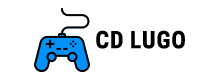How to Fix Voice Chat Issues in Fortnite
How to Fix Voice Chat Issues in Fortnite

In the Fortnite gaming experience, voice chat plays a crucial role by enabling effective communication and coordination among teammates, thereby enhancing the game’s enjoyment and engagement. Nevertheless, occasional obstacles may arise, causing frustration for players. In this article, we will delve into various typical remedies for resolving voice chat problems encountered in Fortnite.
5 Ways To Solve Your Voice Chat Problems In Fortnite
Enable voice chat
Before anything else, ensure that voice chat is enabled in Fortnite. To accomplish this, navigate to the settings menu and choose the audio tab. Confirm that the voice chat option is switched on. If it happens to be off, toggle it on and attempt voice chat once more.
Microphone settings
If voice chat is not functioning despite being enabled, please review your microphone settings. Verify that your microphone is properly connected and designated as the default recording device in your computer’s sound settings. You may also test your microphone’s functionality by recording yourself in another application, such as the Windows Voice Recorder.
Check your internet
If your microphone is functioning properly, yet you are unable to hear other players or they are unable to hear you, it is advisable to inspect your network connection. Voice chat problems in Fortnite can arise due to a weak internet connection. Attempt to resolve this issue by restarting your router or modem. Alternatively, consider connecting your device directly to the modem using an Ethernet cable rather than relying on Wi-Fi.
Output and input settings
If the previous solutions prove ineffective, it is advisable to examine your in-game preferences. Verify that your voice chat output and input devices are configured correctly. In case you are playing on a PC, ensure that your microphone is designated as the default communication device in the Windows sound settings. If you are playing on a console, navigate to the console’s settings and modify the audio output and input preferences accordingly.
The hard way
If the aforementioned solutions do not solve the problem, it is possible that there is a problem with your Fortnite installation. Consider uninstalling and reinstalling the game to determine if this resolves the issue. Additionally, reaching out to Fortnite’s technical support team can provide further assistance.
To sum up, resolving voice chat problems in Fortnite can be a simple procedure by adhering to these steps. Ensure your microphone and network settings are correctly configured, make necessary adjustments in the in-game settings, and reinstall the game if needed. By following these guidelines, you should regain the ability to engage in smooth and uninterrupted voice chat in Fortnite.
Leave a comment Cancel reply